GitScrum Assign Labels to tasks
Automatically Assigning Labels to Tasks
GitScrum's Assign Labels to Task feature allows project administrators to streamline task management by automatically associating specific labels with tasks when they are moved into a particular column. This automation ensures that tasks are consistently categorized and easier to filter or track, without requiring manual intervention.
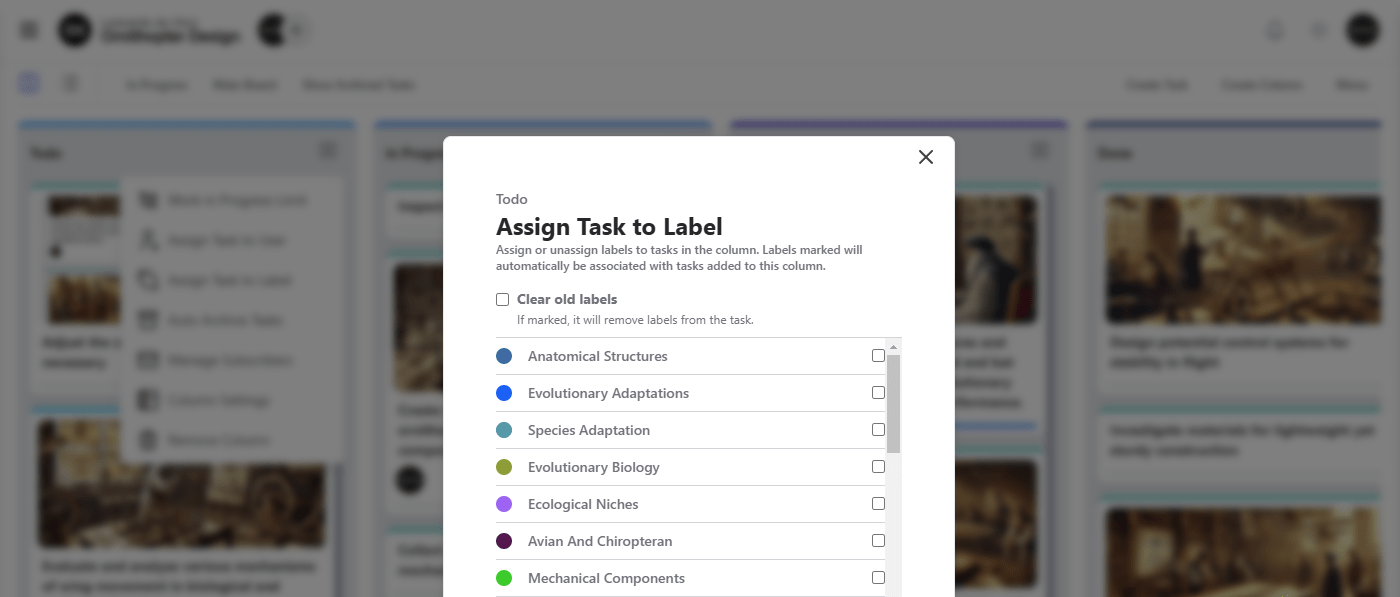
Similar to the Assign Task to User feature, this functionality can be configured for each column individually, giving administrators granular control over which labels are applied at different stages of the workflow. Additionally, there is an option to Clear old labels , which removes any previously assigned labels when the task is moved to the column.
