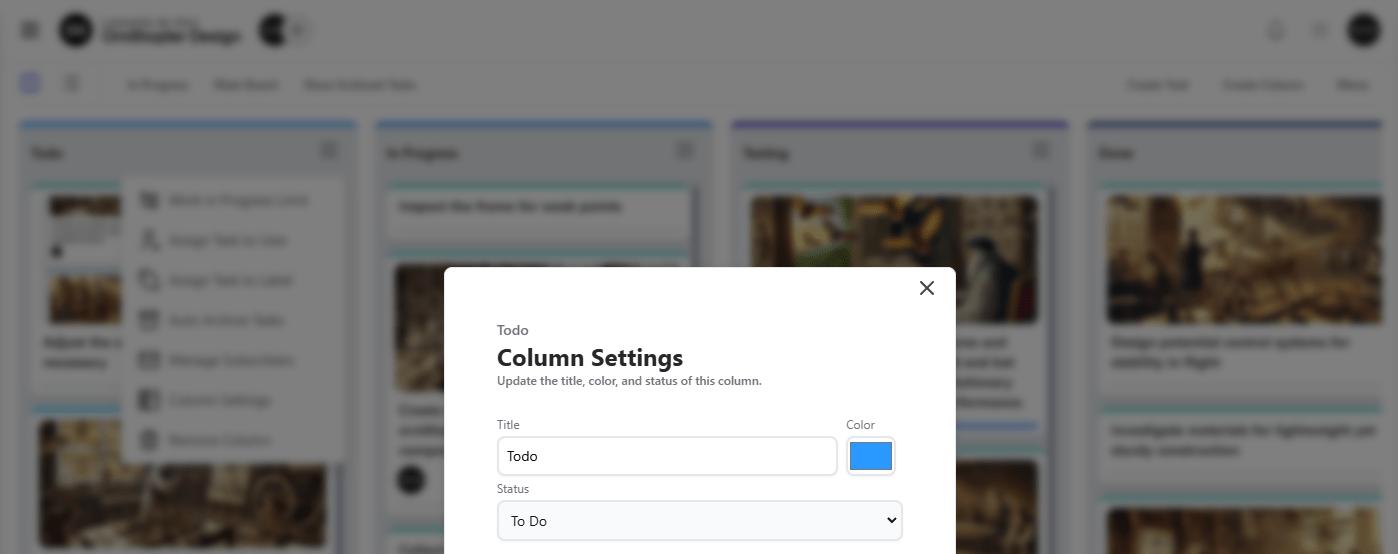GitScrum Board Column Settings
Customizing Columns with Settings Column
The Settings Column feature allows project administrators to customize the properties of a specific column, ensuring it aligns with the team's workflow and preferences. This flexibility ensures that each column is clearly defined and visually distinct, improving overall board organization.