GitScrum Share Project Board
Sharing Your Project Board with Stakeholders
The Share Project Board feature in GitScrum allows you to easily share your project boards with team members, clients, or stakeholders without needing to add them to the project or your workspace. This ensures that external parties can view the board's structure, including columns and tasks, while maintaining control over who has access and what they can do.
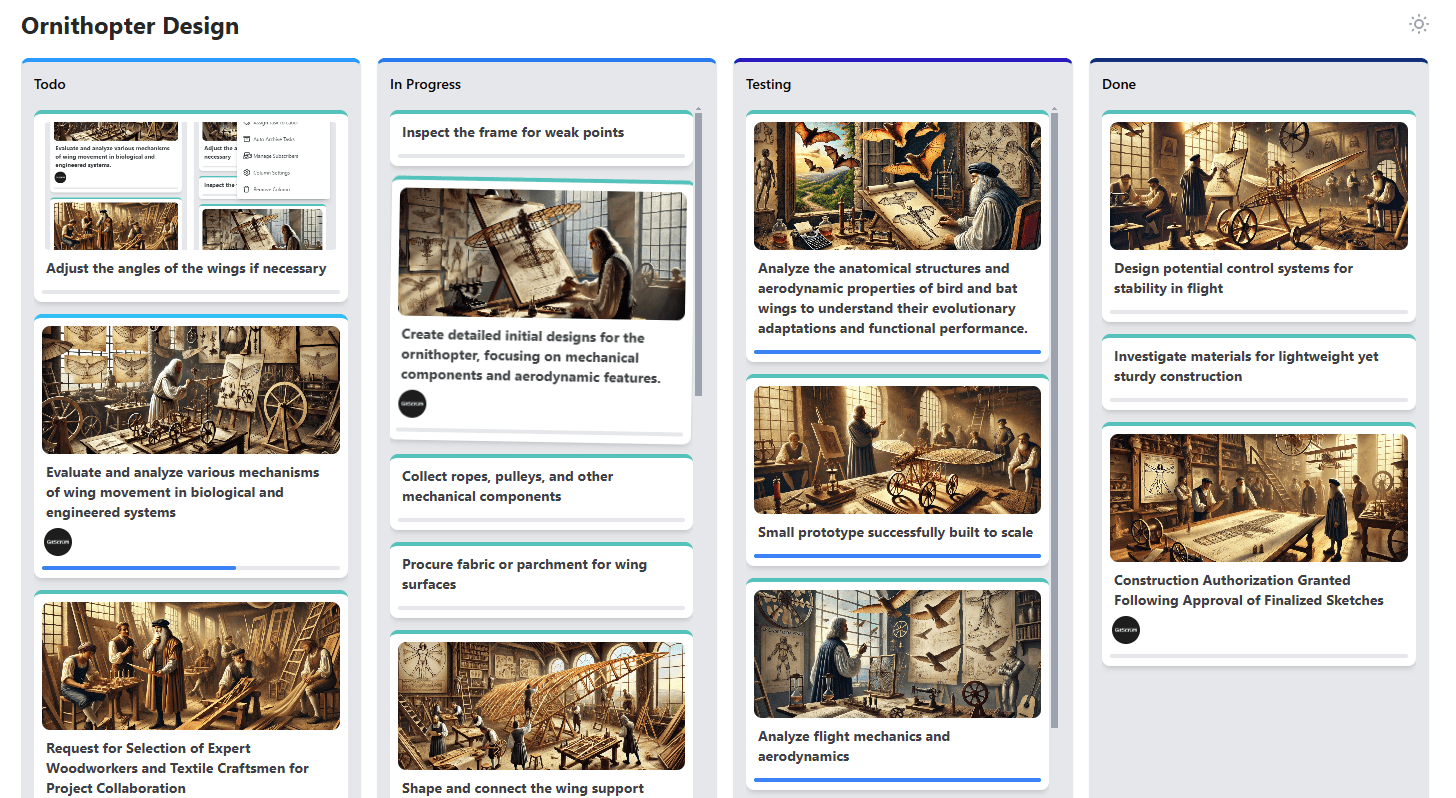
This feature is particularly useful for providing transparency to stakeholders or clients who need visibility into the project's progress but do not require full editing capabilities.
