GitScrum Assign Tasks to users
Automatically Assigning Tasks to Users
GitScrum's Assign Task to User feature allows project administrators to streamline task management by automatically assigning tasks to specific users when they are moved into a particular column. This automation ensures that tasks are promptly assigned to the right team members, keeping the workflow moving efficiently without manual intervention.
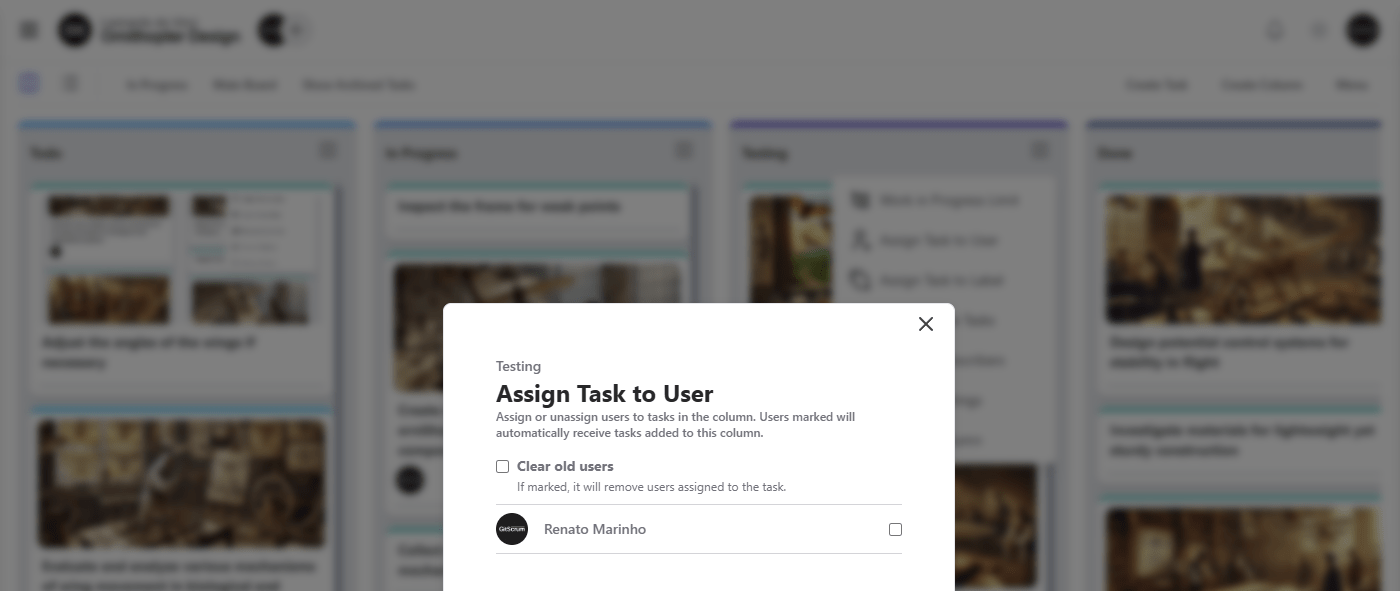
This feature can be configured for each column individually, giving administrators granular control over who is responsible for tasks at different stages of the workflow.
