GitScrum WIP
Managing Workflow with WIP Limits
GitScrum's WIP (Work in Progress) limit feature is designed to help teams manage their workflow more effectively by setting a maximum number of tasks that can be present in a specific column at any given time. This ensures that teams do not overload themselves with too many tasks simultaneously, promoting focus, efficiency, and better task prioritization.
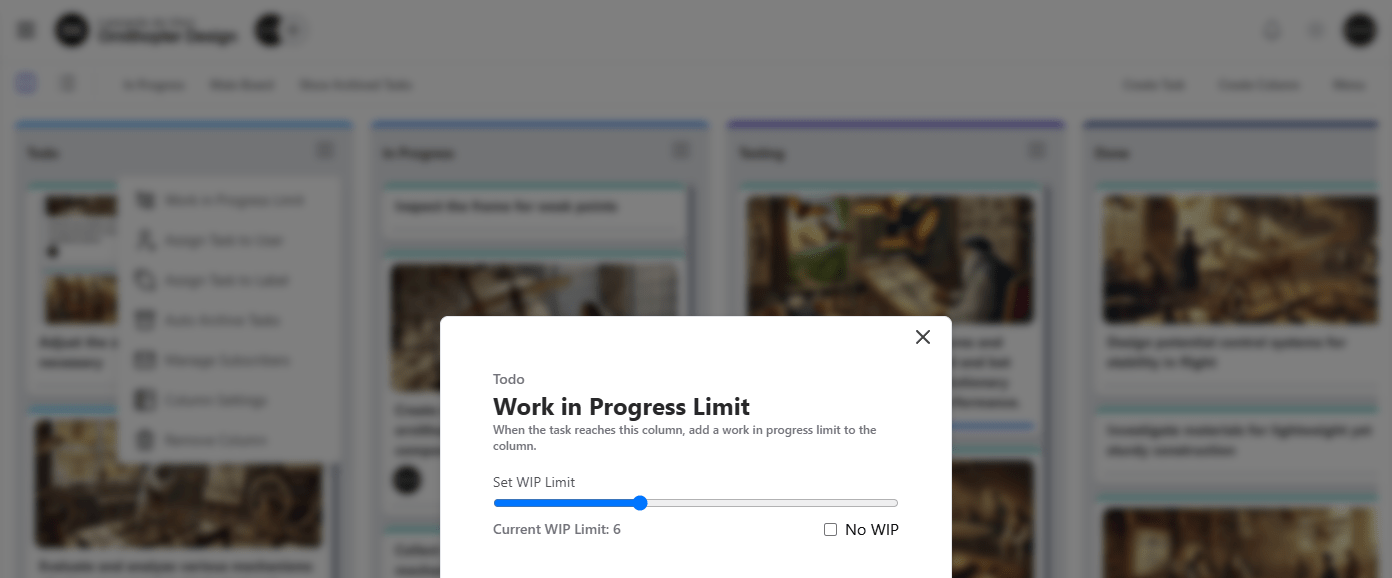
The WIP limit can be configured for each column individually, allowing teams to tailor their workflow based on the nature of the work being done. It can also be disabled entirely by selecting NO WIP , giving teams flexibility depending on their needs.
