GitScrum Manage Subscribers
Notifying Stakeholders with Manage Subscribers
GitScrum's Manage Subscribers feature allows project administrators to keep stakeholders informed by sending email notifications whenever a task is moved into a specific column. This ensures that relevant individuals are promptly notified about important updates without needing to manually track changes.
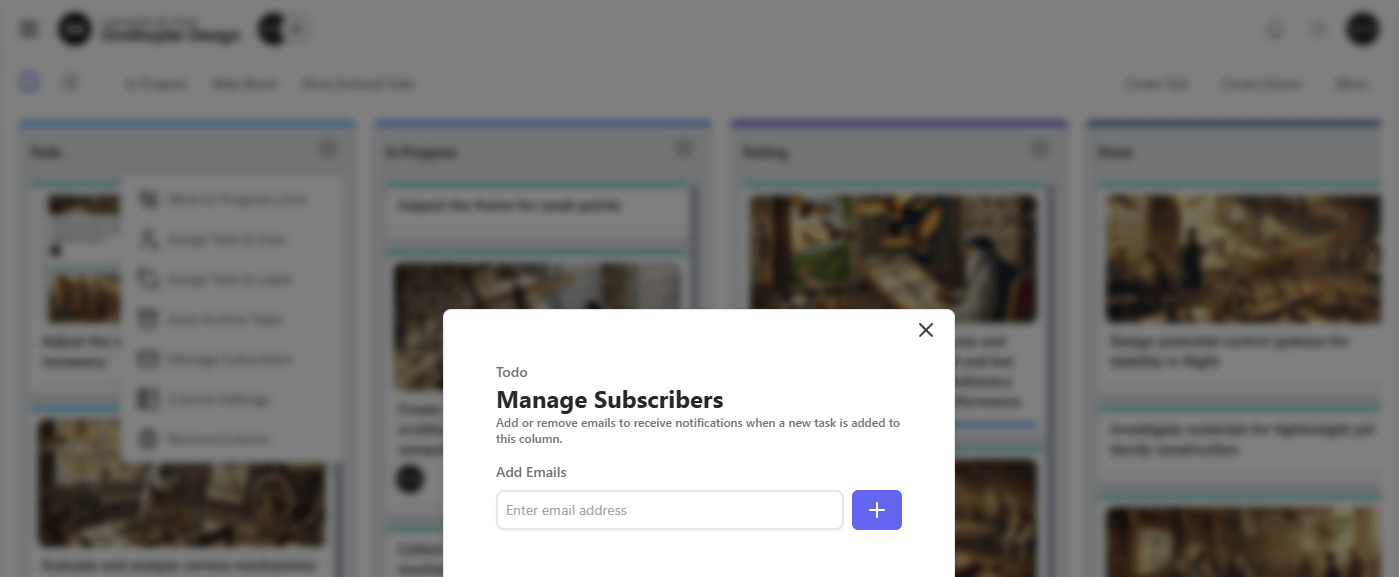
This feature can be configured for each column individually, giving administrators control over who receives notifications for tasks at different stages of the workflow.
